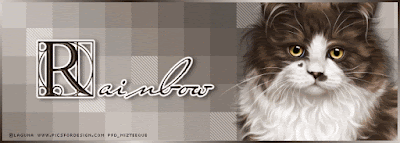Supplies needed:
Tube of choice - preferably one that has multiple sized layers
I Love Arthur Crowe tubes for this reason
You can purchase them from his store HERE
Font of choice
Filter - Brush Strokes which you can download HERE
~~~~~~~~~~~~~~~~~~~~~~~~~~~~~~~~~~~~~~~~~~~~~~~~~
This tutorial was written by Mizteeque on 27th January 2016
written in psp9 but any version should work
any resemblance to other works is entirely coincidental
Note: c/p = copy and paste as new layer
d/s = dropshadow
Open blank canvas 700 x 250
floodfill with gradient made from two colours from your tube
sunburst, repeats & angle 0
c/p close up tube
position to your liking in middle of tag
change blend mode to Luminance
duplicate
On bottom tube layer
effects, brush strokes, crosshatch
stroke length 13
sharpness 6
strength 1
On duplicate tube layer, change blend mode to screen
lower opacity on both tube layers to around 50
c/p medium tube
position to far left
c/p small tube
position to far right
d/s medium and small tubes
2,5,50,8,black
preset shapes tool, rectangle
gradient, linear, angle 45, repeats 2
draw out a slim rectangle right across your tube
from left to right and towards the bottom of the tag
(but not right at the bottom, leave a gap)
convert to raster
duplicate
hide first rectangle
on duplicate, select all, float, defloat
contract by 7, hit delete on your keyboard
deselect
c/p small tube again 3 or 4 times
position across your tag
merge the tube layers together
on duplicate rectangle
select all, float, defloat, invert
now hit delete on your keyboard on each of the tube layers
apply the brush strokes, crosshatch filter
same settings as before
change blend mode to luminance legacy
unhide first rectangle
change blend mode to whatever looks good on your tag
I used multiply in my first example and duplicated the rectangle to make it slightly darker
new raster layer
floodfill with single color from your tube
select all, contract by 3
hit delete
deselect
Add name, copyright and license information
merge all flatten
save as jpg
To make matching Avatar
Selection tool, custom selection
top & left 0
right 150
bottom 200
edit selection
position the red box on your tag where you like it
edit selection
copy
paste as new image
add the single colour border like we did for the banner
add name, copyright, license info
merge all flatten
save a jpg
Here is another example